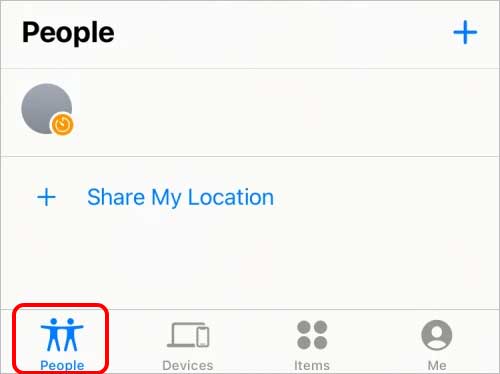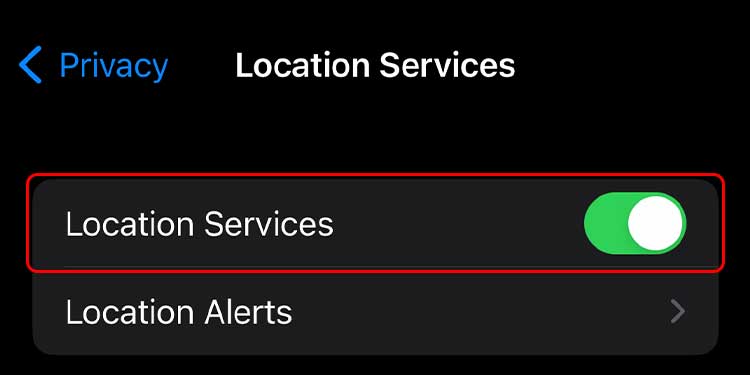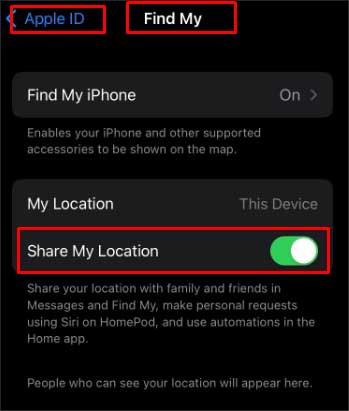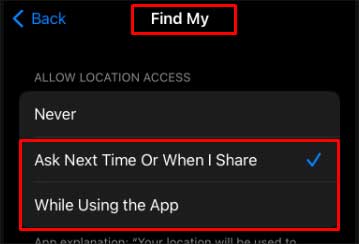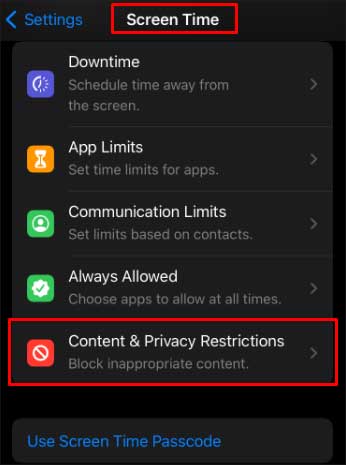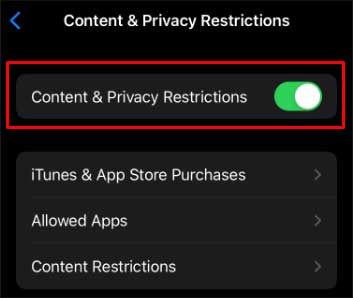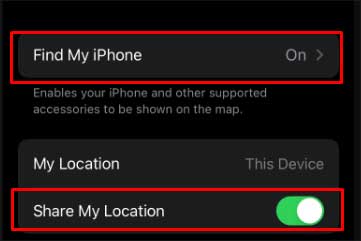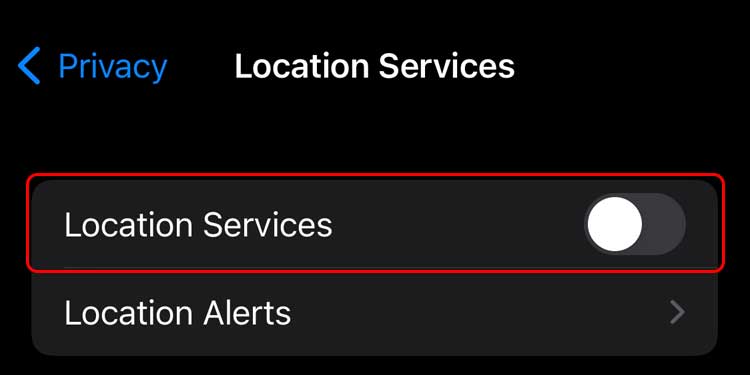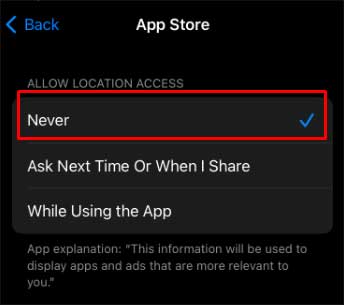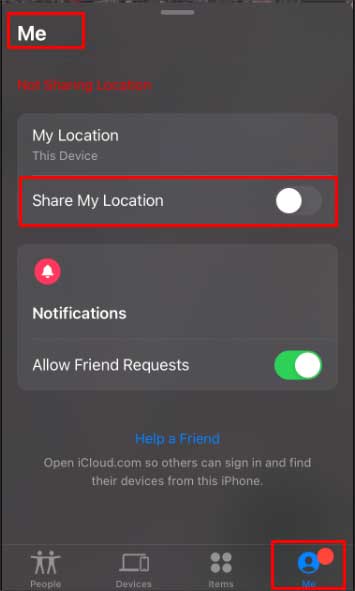Thankfully, there are still indirect ways to check if someone has turned off their location. So, without further ado, let’s explore and discuss all the possible methods.
Why Can’t I See Someone’s Location on iPhone?
How to Know if Someone Turned Off Their Location on iPhone?
You can know if someone turned off their location when you see the ‘Location not available’ message on the Find My app. Likely, you won’t see your friend’s icon on the map in the Find My app.
Location Services is Turned Off: To access the location on the device, it is necessary to turn on the location services. If the other person has turned off the location services, you won’t be able to locate them.
The Phone is Switched Off: Another probable reason is the other person’s phone has run out of battery and is switched off. Or the person has deliberately switched off their phone. The Person is in No Network Area: The person whom you are searching for is in no network areas. The cellular data may not be available in that area. And the person may not have access to a Wi-Fi network as well. The Other Person’s Date and Time May be Incorrect: Location sharing may not work if the device’s time and date are incorrect. So, it is possible that the other person may have the wrong time and date set on their phone. The Other Person Has Not Signed in on the Find My App: On iPhones, the Find My app helps to track people who you have shared location with. If the other person has logged out from the Find My app, you won’t see their location. Share My Location is Turned Off on Find My App: If the other person has switched off the Share My Location option on the Find My application, you can’t see their location. The Other Person’s Phone May be in Airplane Mode: Turning on the Airplane mode will disable all the wireless features on the phone. So, if the other person has turned on the Airplane mode, it will automatically turn off the location services. Thus, you won’t be able to see their location.
Below is the list of methods to help you know if someone turned off their location on the iPhone:
Check Your Phone’s Notification
You don’t get notified when someone decides to turn off their location. But, through the Find My application, you can know when the contact changes location. You can receive notifications about your contact if you allow notifications from the Find My app. When someone turns off their location, you are likely to receive one of these messages on your phone:
GPS off Location turned offA red exclamation mark (!) next to their name or profile image/iconNo Location found
Location Not Available
The ‘Location Not Available’ message can appear on the Find My app if the other user is offline or has turned off their location. You can see this message right underneath the person’s name. The issue might be on the user’s device due to network issues, outdated iOS, or disabled location services.
Location Isn’t on the Map
Another way of knowing if someone turned off their location is to see if they are on the map. You can open the Find My app and check the people’s list. If they have shared their location with you, their avatar heads will appear on the map. To get accurate data, you need to provide Precise Location access to the Find My application.
Check the People’s List
You can also check the ‘People’ tab to see the list of people sharing their location with you. Follow the steps below to know the process:
Through Family Sharing/ iMessage
Family Sharing settings need location sharing access to show location with people in a family group. People in the family group have to choose to share their location. If they reject to share the location, you cannot locate them. On the other hand, if they accept to share, you can locate them through the Find My app and Messages.
Double Check From Another Device
In some instances, the culprit can be your phone. Therefore, you can log in from another phone or device and check the other person’s location. Or, you can also use someone else’s account.
What Can I Do When Location Sharing is Not Working?
When you aren’t logged in on your iCloud, location sharing may not be working. Likely, the issue also emerges when location services are turned off. To know further about the issues and resolve them, you can follow the step-by-step guide below:
Sign in on the iCloud
If you aren’t signed in on the iCloud, it may be causing the problem with Location Sharing. It is important to know that the location sharing feature in Find My uses iCloud to locate another device. So, you need to sign in to the iCloud by following these steps:
Enable iPhone’s Location Services
Disabling Location Services is another reason for locating sharing not working on your iPhone. So, make sure to turn on the location services.
Turn on Find My iPhone and Share My Location
You can also turn on the Find My iPhone and Share My Location option for Find My app from the Settings to resolve the issue.
Allow Location Permission to Find My
Find My app needs location access to locate your device. So, you need to allow location permission to resolve the location sharing problem.
Disable Content & Privacy Restrictions
The problem may arise when Location Services is denied access under Content & Privacy Restrictions settings. To enable it, you can rely on the steps below:
Can Someone Temporarily Disable Their Location?
Yes, you can temporarily disable your location. There are various methods you can try.
Disable Location Services
You can turn off your location services from the settings menu by disabling your location until you turn it back on.
Restricting Permission for Some Apps to Use Location
Through Location Services settings, you can only provide location permission for certain apps.
Turn Off Share My Location in Find My App
Turning off the Share My Location option from the Find My app will temporarily disable your location.
Can Someone Know If You Check Their Location?
You can check out people who have granted you permission to follow them on the Find My app. So, you can view someone’s location on your will. And the good thing about it is that they won’t know who checked their location.